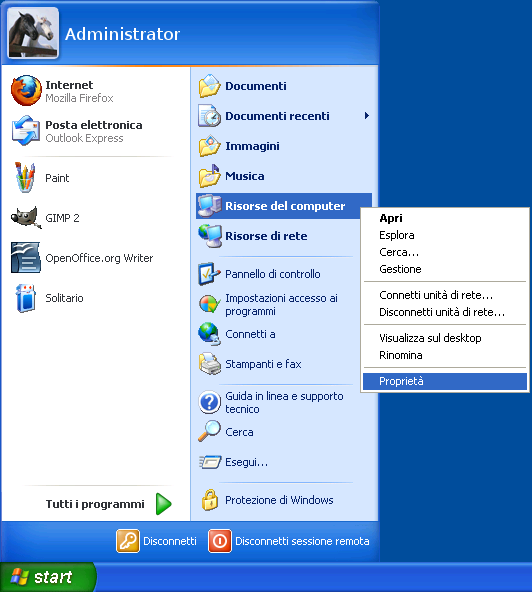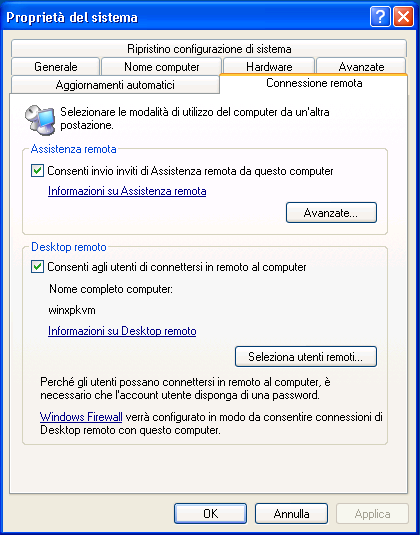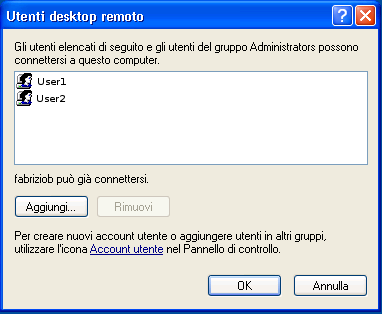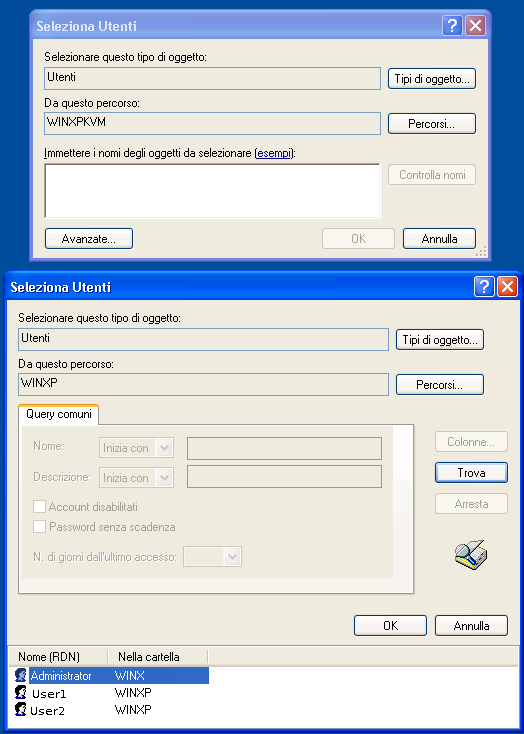Thinstuff > Guida all'installazione del software
1. Download e installazione del software
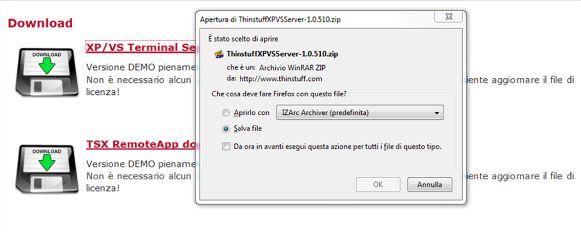
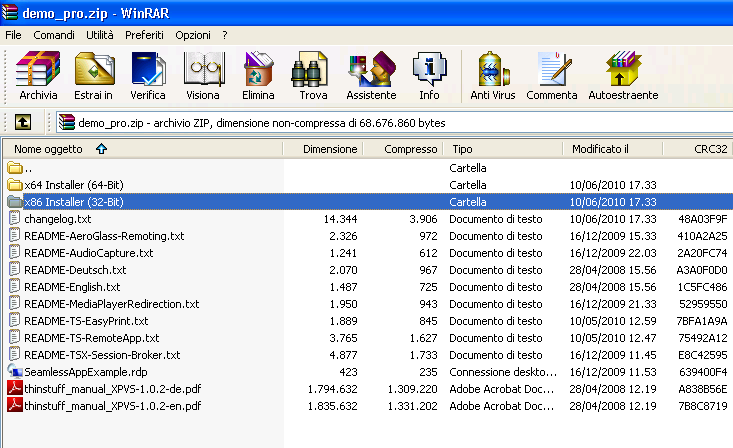
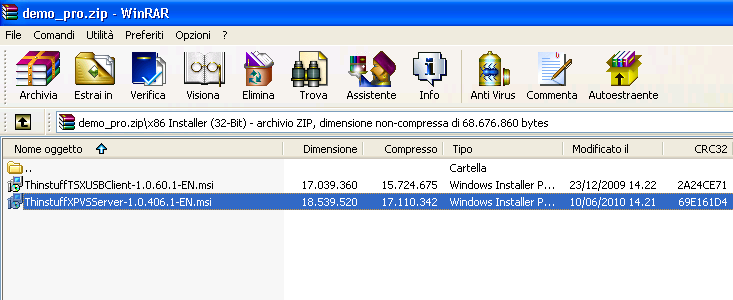
2. Configurazione degli accessi
Una volta installato il software ThinStuff, il server è pronto ad essere utilizzato da più utenti; è necessario tuttavia definire quali utenti presenti nel sistema possono utilizzare il desktop remoto.